Tips and Tools for Sizing vSAN Clusters
Posted by Ben Marquis on Feb 12, 2020
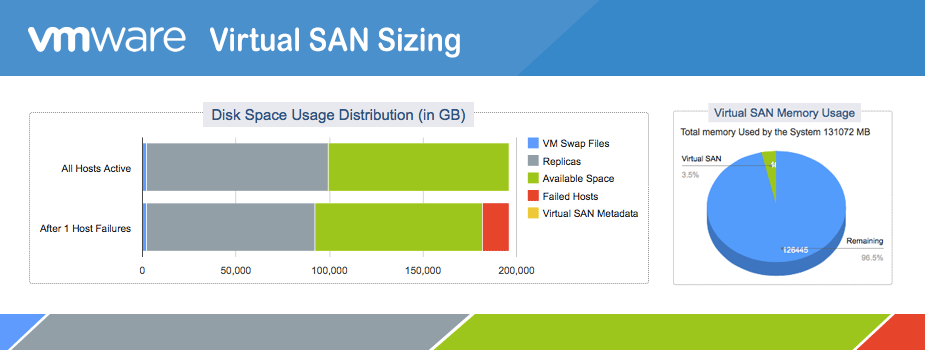
VMware vSAN is a big departure from traditional 3 tier server/network/storage architecture. In this post we will give you some helpful advice on sizing a vSAN cluster.
 Tip #1: Use Live Optics to determine your workloads
Tip #1: Use Live Optics to determine your workloads
To put it simply don’t guess what you need, instead know what you need! Use Live Optics to determine how your workloads impact hardware resources. Live Optics is free software that sits in the background on any x86 hardware and uses very small resources to gather hardware diagnostics data and aggregates that data into an easy to read report that is shared via the cloud. None of your actual data is shared. Your switches, storage arrays, and compute already monitor this data, so all Live Optics is doing is really recording for average and peak metrics.
Using Live Optics to create a VMware HCI assessment is easy!
- Head to https://app.liveoptics.com/signup/xbyte sign up to run a Live Optics Capture.
- Once you receive the email invitation, click the link, install the collector and run the assessment for 4 hours up to 7 days. Usually, 24-48 hours is adequate, but be sure you are doing this during normal business operations and not during off-peak or weekend hours when systems aren’t being utilized.
- Once installed, both you and xByte will have a live view into the data being captured. If you wish to run an assessment offline, where reporting does not upload into the cloud, you can create an SIOKIT and share that report with xByte via email.
- Once you complete this, you can share this as a read-online version with any other users. You can also download a pdf or ppt if you wish.
 Tip #2: Pick a testing duration that catches various situations
Tip #2: Pick a testing duration that catches various situations
You would typically run your Live Optics test in the background for 1-7 days depending on your workloads. If you are certain that you have a balanced workload every day, then running the test for 1 day should be fine as long as it runs during normal business hours. Because you can analyze results while the test is running, there is no harm in running it for 7 days and comparing results throughout the test.
 Tip #3: Move from Live Optics to vSAN Sizer
Tip #3: Move from Live Optics to vSAN Sizer
To run vSAN Sizer from Live Optics, click export and choose export to vSan Sizer (Beta). That should take you to the VMware sizing tool and prepopulate most of the data. I know it says “Ready Node” sizer, but it can be used to size any vSAN cluster – at least get you to a starting point.

 Tip #4: Manual workload entry
Tip #4: Manual workload entry
If you know your workloads already or you are working on a new project and can’t run Live Optics, you can go directly to https://vsansizer.vmware.com/, log in, and then begin entering your data. On the cluster configuration screen, you will see a settings button. Under server settings, you can change the defaults to open up more options. Here you can tell the sizing tool how many drive slots, CPU sockets, Cores per CPU, clock speed, Cache Tier endurance rating, and max drive size. Those parameters will affect the options that VMware suggests.
 Tip #5: Quickly maximize your budget
Tip #5: Quickly maximize your budget
Checkout the vSAN Effective Capacity tool found at https://kauteetech.github.io/vsancapacity/. This tool provides a very quick view into the disk capacity options you have. You can easily switch between different disk quantity, disk capacity, node quantity, and RAID configurations to find the best combination. If you already know you will have plenty of resources available for CPU and Memory, using this tool can help save you thousands on your project. Some key things to consider are using a single CPU per node to save on licensing, use RAID 5 to get more capacity in all flash configurations, and use higher capacity SSDs to save per TB. When selecting all flash, the system will unlock RAID 5 and Dedupe/compression and the same is reflected in the vSAN sizing tool. When you do all flash, you must purchase the vSAN Advanced License, which ads those two features but will add to the overall cost. If your budget is limited, it is best to get one our reps involved to run scenarios using hybrid and all flash to see which option will have a better TCO/ROI in the long run depending on variables specific to your business. We often see situations where all flash will cost a little more up front, but save significantly money over the course of just 2-3 years. It is also possible all flash will be less expensive up front under certain scenarios. You can also see basic parameters for approved nodes under the vSAN quick reference https://www.vmware.com/resources/compatibility/vsan_profile.html?locale=en
 Tip #6: Quickly maximize your time
Tip #6: Quickly maximize your time
It is tempting to start with 3 nodes and save on licensing and hardware costs, but that makes your life more difficult when you must perform maintenance on your server. Use the above tips to get the most out of your vSAN cluster and then get approval for a 4th node so you can power any server off for maintenance and leave your cluster up and running. With the right architecture, it is possible to have nearly zero downtime!
 Tip #7: Basic vSAN rules to follow
Tip #7: Basic vSAN rules to follow
- VMware requires 3 Nodes minimum for production, but 4+ is recommended for easier maintenance. The CPU is usually the biggest factor that will drive higher node count unless you have a ton of data.
- For ROBO clusters, 2 Nodes minimum required, with a witness. ROBO clusters are meant to extend performance to remote locations where latency from cloud apps might be roadblock.
- In the cluster settings, be sure the parameters selected are correct for the nodes you will be using. See tip 5.
- At least 1 Write Intensive/MU SSD for Cache on Hybrid and All Flash is needed. You should be able to see the drive recommendation when you expand the suggested models.
- On 13th Gen HBA330 on All Flash H730 on Hybrid. On 14th generation use HBA330 for all options.
- Check the vSAN HCL for approved CPU, NICs, Boot Drives, Etc. https://www.vmware.com/resources/compatibility/search.php?deviceCategory=vsan.You will see a bunch of menus. There, you will need to make selections. Choose the types of Ready Nodes you want to view, choose Dell as your vendor, choose all for Ready Node profile. Choose vSAN 6.7 or the latest listed version.
- Flexibility and Future Expansion – Let’s say you are doing vSAN on a budget. You need 6TB of capacity, but you don’t need a ton of IOPs. The sample Hybrid HY-4 config below with standard licensing would be less than $75K with licenses. As far as future expansion goes, as long as we are okay on CPU capacity, we still have 16 open DIMM slots for memory expansion, and 5 open drive slots for storage expansion. If IOPS are ever a concern, we have plenty of space to create a second disk group all without scaling up by adding additional nodes.
| Chassis | 4 | HY-4 vSAN Ready Nodes. Dell PowerEdge R630 8x 2.5IN Drive Bays, 3 PCIe Slots refurbished with xByte Warranty |
| CPU | 8 | Intel E5-2650v3 2.3GHz/25M/2133MHz 10-Core 105W |
| Memory | 8 | 32GB RDIMM. 1TB Memory Across all nodes |
| Disk Controller | 4 | PERC H730 Mini Mono Controller |
| Storage Drives | 8 | 2.4TB 10K RPM 2.5IN 12Gbps SAS HDD |
| Cache Drives | 4 | 800GB 2.5IN 12Gbps SAS Write Intensive SSD |
| nDC | 4 | Intel X710 Dual Port 10Gb SFP & Dual Port 1Gb RJ45 |
| NIC | 4 | Intel X710-DA2 Dual Port 10Gb SFP+ CNA Low Profile. |
| Misc | 8 | C-13-C14 PDU Style Power Cords. |
| Remote Mgmt | 2 | Remote Mgmt |
| Power Supplies | 8 | Dual 1100W PSUs, Dell 1U Sliding Ready Rails, |
| Rail Kits | 4 | Dell 1U Sliding Read Rails |
| Bezels | 4 | Dell 13th Gen 1U Normal Bezel |
| Switches | 2 | Dell Networking PowerConnect S4128F-ON with Standard Airflow, 550W PSU Static Rail Kit, C-13-C14 PDU Style Power Cords. Refurbished with xByte Warranty |
| Cables | 8 | 1m DAC Cables, Intel Compatible |
| Optics | 2 | 10GSFPSR-GT Dual Rate 10GBase-SR/1000Base-SX SFP+ Intel Compatible |
| Warranty | 6 | xByte 3yr Parts Replacement Warranty |
| vSAN Licenses | 8 | vSAN 6.7 Standard License |
| VMware ESXi Licenses | ? | vSphere 6.7 |
| VMware vCenter Admin | 1 | vCenter Server Standard |
What about switching?
- Unlike iSCSI or other storage, vSAN does not require its own dedicated switch fabric. However depending on performance requirements, it is a good idea to setup a network review with one our network specialists to make sure that the network you plan on using is adequate. The quick rules are to use 1G or 10G on hybrid nodes, use 10G or 25G on all flash, and 25Gb+ on NVMe based flash.
If you are you need guidance sizing vSAN Ready Nodes yourself or you need any assistance building an HCI solution, xByte is here to help. Contact our sales team today!
